© Copyright 2016 by The-Box Development

Install Arduino IDE
Download the Arduino Software (IDE) installer from https://www.arduino.cc/en/Main/Software.
Run the installer and wait for it to finish.
Testing the installation
Start the installed Arduino IDE.
Unpack the Arduino board. Connect the micro USB cable to the board and to the computer.
In the 'Tools' menu, select 'Board'. Choose "Arduino Leonardo" from the list.
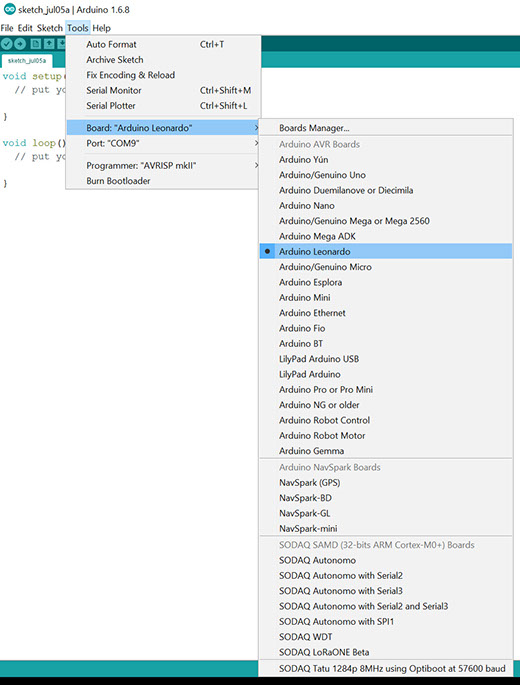
Next select 'Port' from the 'Tools' menu and select the serial port the Arduino Leonardo is connected to.
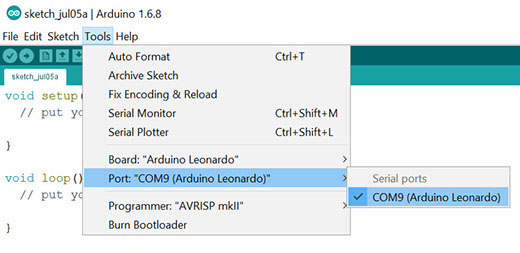
From the 'File' menu choose 'Examples', '01.Basics', 'Blink'.
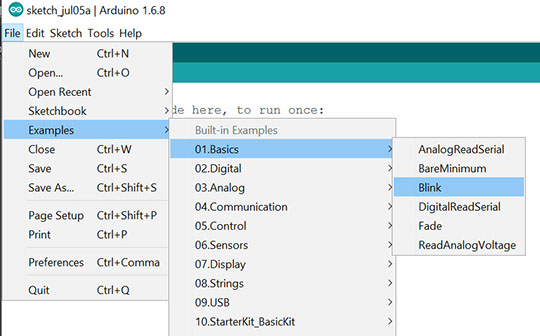
The simple blinker program has been loaded. Next we need to compile it and send it to the connected board. In the green bar select the arrow pointing to the right to compile and upload the sketch.
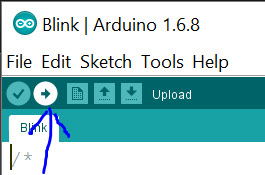
The green bar below the editor frame shows the current operation and the status. Upon successful compilation the amount of resources used will be displayed.
When the status bar shows 'Done uploading' the LED marked L should start blinking in a one second on, one second off rhythm.

